Whenever you comment on a post or like a post you are automatically subscribed to that post. Every time someone else likes or comments on that same post, you will receive notifications about it.
To stop receiving such notifications for that post follow these steps:
Using a web browser
a. Launch Facebook and navigate to the post you commented on
b. Select the arrow at the top-right corner of the post and tap on Turn Off Notifications for this Post
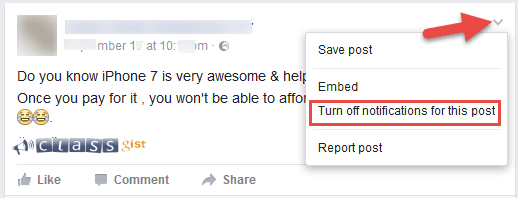
When you turn off notifications, you will continue to have access to comments for the post, but you will no longer receive notifications when someone posts a comment.
Next Step - 7. Mute a group chat conversation on Facebook
Previous Step - 5. Disconnect apps you no longer use from your Facebook account
Start from the beginning - 9 tips and tricks you should Know how to do on Facebook